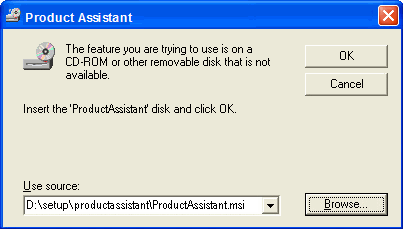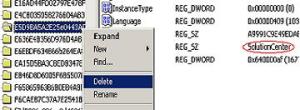View all workflow instances in CQ5 (cq.workflow.superuser)
May 23, 2013 2 Comments
To view all workflows instances in workflow console/inbox & perform workflow actions on them, a user :
Must be a workflow superuser to view all workflow instances.
There is a OSGi config Day CQ Workflow Service[1] which has a property “cq.workflow.superuser”.
This property is a list of workflow superusers & superuser groups. OOTB only admin user & administrators group are added to it.
Should have Read/Modify/Create/Delete (RMCD) permissions on ‘/etc/workflow/instances’ to perform all workflow actions.
Please follow the steps given below to achieve this :
1) Go to /useradmin console and create a group e.g. workflow-su
2) Add this group to the “Contributors” group so that it has basic read permissions.
3) Then give RMCD (Right Modify, Create, Delete) permissions on ‘/etc/workflow/instances’ to this group.
4) Go to the config [1] and add the group workflow-su to the list of superusers & superuser groups (cq.workflow.superuser)
5) Assign group ‘wf-supuser’ to the users.
Cheers,
Gurpreet
[1] http://host:port/system/console/configMgr/com.day.cq.workflow.impl.CQWorkflowService